How To Translate Language
How to Translate Language On Our Website
Most of our Newins Bay Shore Ford Inc. pages can easily be translated to your desired language using the language translator tool on most internet browsers. We've provided a step-by-step guide to help you navigate the language tool on popular browsers. For additional questions and information about any of our page content, please don't hesitate to contact our friendly staff members.

How to Use the Translation Tool in Google Chrome
- On the page you wish to translate, click the three horizontal dots to expand the Customize and Control Google Chrome menu
- Select Translate to the right of the address bar or from the dropdown menu
- Click the three horizontal dots next to the language detected to expand the list of languages
- Choose your desired language from the dropdown menu
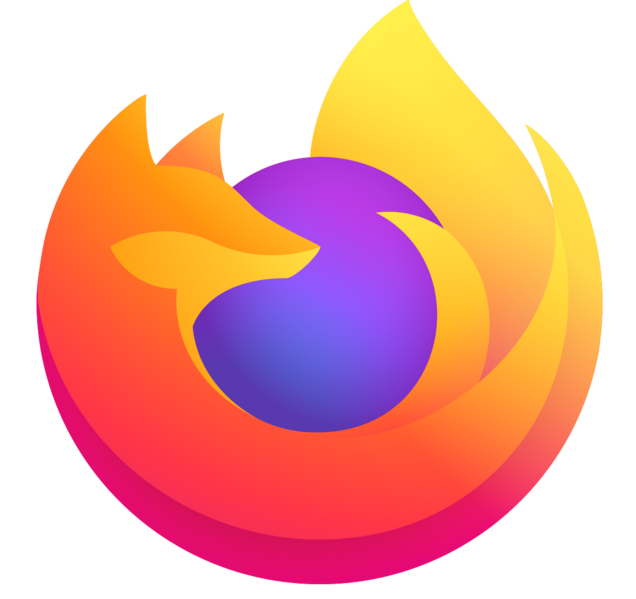
How to Use the Translation Tool in Firefox
- Compatible pages will display the Translate button in the Smart Search field
- Click the Translate button
- Choose your desired language
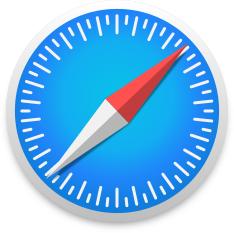
How to Use the Translation Tool in Safari
- Supported pages will automatically open the translation panel, or you can choose the Translate page from the menu
- Select your desired language from the dropdown menu
- Click Translate
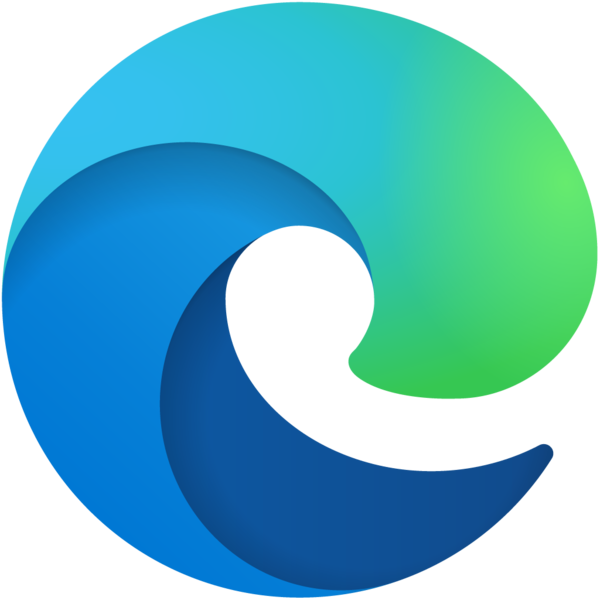
How to Use the Translation Tool in Microsoft Edge
- Select the Translate icon in the address bar
- Right-click and choose Translate from the menu
- Select Show translate options
- Choose your desired language
How can we help?
* Indicates a required field
-
Newins Bay Shore Ford Inc
219 W Main St
Bay Shore, NY 11706
- Sales: (631) 665-1300
Loading Map...